HR & Compliance Centre user guide
XpertHR Professional offers more than 24,000 articles from the most authoritative sources in HR, along with a specially commissioned employment law reference manual, a model policies and documents service, a 24/7 legal advice service from specialist employment lawyers and much, much more.
XpertHR Professional is part of the XpertHR Group, which includes XpertHR Professional, XpertHR Small Business, XpertHR Salary Surveys, XpertHR Recruiter and Personnel Today. Published by Reed Business Information.
XpertHR Professional has been specifically designed to meet the everyday information needs of the busy HR professional. There is no advertising, the material is easily accessible and the original source is always identified. Our specially commissioned reference resources - including the reference manual and model policies - are kept fully up to date. For comprehensive and current guidance on human resources problems, XpertHR has all the answers.
To use this guide: Scroll down the guide using your internet browser's scroll bar or jump straight to sections of interest using the contents links below.
Open a printer friendly version of this guide.
Contents
Introducing XpertHR
Take the tour
Tell me more
XpertHR homepage -
before logging in
XpertHR subscribers
Non-subscribers
XpertHR homepage -
after logging in
Top navigation buttons
Side navigation menu
Upfront articles
Daily news
Searching
XpertHR
Quick search box
Working with search results
"Did you mean?" suggestions
Information categories
Assisted search
Advanced
search
Search by
sector
Local searching and full search
Wildcards and Boolean operators
Search personalisation options
Show Autonomy idea cloud
Allow search by journal
Search enhancements released in March 2008
XpertHR icons and associated colours
XpertHR detail pages
Search word highlighting
My XpertHR
My
update
Setting topic and subtopic
preferences
Track this
topic
Email update preferences
My saved searches
My saved articles
My shortlists
My emails
My job pricing
My benchmarking
Strategy and
practice
Strategy and practice homepage
HR strategy
Surveys and case
studies
Surveys and case studies
organisation
Surveys and case studies topics and
subtopics
Searching surveys and case
studies
Browsing the latest surveys and case
studies
News and
indicators
Latest by
sector
HR
links
Employment law
Employment law
homepage
Employment law reference manual
Reference manual organisation
Chapters and
sections
Using "More items on this topic"
Searching the reference
manual
Forthcoming law
Legal timetable
case reports
case reports organisation
Topics and subtopics
Browsing and searching by case title
Searching case reports
Browsing latest case reports
Case law
stop press
Legislation
Statutory rates
Legal advice
Find a lawyer
Quick reference
Worked examples
Benchmarking
Benchmarking organisation
Browsing benchmarking by topic
Benchmarking questions
Viewing questions in context
Searching benchmarking
Taking part in benchmarking surveys
Recruitment
Recruitment homepage
Find provider
Pay and benefits
Pay and benefits homepage
Pay upfront
Salary surveys
Data by sector
Economic indicators
Official
figures
Policies and
documents
Policies and documents organisation
Policies and documents topics
Searching policies and
documents
Browsing the
latest policies and documents
Opening and saving documents in Microsoft Word
How
to
How to
organisation
Browsing How to by topic
How to items
Searching How
to
Browsing the latest How to items
Suggesting a new How to item
FAQs
FAQs organisation
Browsing FAQs by topic
Searching FAQs
Browsing the latest FAQs
Suggesting a new FAQ
Line Manager
Briefings
Line manager briefings organisation
Take the tour
Discover the benefits of subscribing to the UK's leading HR legal compliance and
good practice toolkit.
You can start our video tour by clicking the "Introducing XpertHR" button at the top of the navigation menu which is displayed on the left-hand side of all pages on the site. Simply click one of the buttons (circled in red in the screen shot below) to start your chosen section of the video tour.
Introducing XpertHR - take the video tour

Tell me more
We are
confident that you'll find XpertHR the best source of HR information. You can open
the "tell me more" form by clicking the "Tell me more" button
on the video tour page.
The XpertHR homepage - before logging in
Subscribers
Log into the site with your XpertHR user name and password using the
"Subscriber login" box.
Subscriber login box

If you have forgotten your password, click the "Forgotten password?" link. This will open a page where you can request a password reset by entering your XpertHR user name.
If you are still unable to log in, please contact the XpertHR helpdesk on 0845 671 1110 or email helpdesk@xperthr.co.uk.
Non-subscribers
You have a range of options, all of which can be accessed by clicking on the various buttons in the display at the top of the home page.
Non-subscriber options

Alternatively . .
.
You can look around the main site pages of XpertHR Professional and XpertHR Small Business and use
our search facilities without logging in. Simply
click the navigation buttons at the top and on the left of the XpertHR log-in
page, click one of the "Learn more" buttons or enter your search words in the box at the top right. Remember that you
will not be able to access detailed information without logging in.
The XpertHR homepage - after logging in
Top navigation buttons and the quick search
box
Eight
navigation buttons and a quick search box are displayed across the top of the
homepage. To provide users with easy access to the main features of the site,
these buttons and the quick search box are also displayed in the same place on
all other main pages of XpertHR.
Top navigation buttons and the quick
search box

Top navigation button
functions
Home: Returns you to the homepage of
XpertHR.
My XpertHR: Opens XpertHR's extensive personalisation
features - My update, My searches, My articles, My shortlists and My Emails. For more
information see My XpertHR.
Site map: Takes
you to an additional tool for navigating XpertHR. For more information see Site map.
Contact us:
Opens a page displaying telephone and email contact
details for the XpertHR team, along with a feedback form where you can send us
your views and suggestions about the service. For more
information see Contact us.
User guide: Opens the XpertHR User
guide.
Changing jobs: If you are changing jobs and would like to take your XpertHR with you, we will offer your new company a one month trial. Just fill in the form and click "Submit".
Refer a colleague: Do you know someone who would benefit from using XpertHR? Then why don't you refer them to us? Just fill in the form and click "Submit".
Quick search box: Here you are able to search the entire site by typing in your search
words and clicking the "Go" button. See Quick
search and Advanced search for
further guidance on searching XpertHR.
Side navigation menu
The side navigation menu is displayed on the left-hand side of
the homepage. It is also displayed in the same place on all other main
pages of XpertHR. The grey
buttons list the main subject areas covered on the service. Clicking a grey
button will reveal a submenu of blue buttons if the subject area chosen is
further divided into subsidiary areas.
Side navigation menu

"Upfront" articles
The central
column on the homepage displays "Upfront" articles that
keep you up to date with recent developments and link to further resources on
XpertHR. Simply click the title to view further details.
"Upfront" articles

"Upfront" articles also appear on the initial pages of the employment law, recruitment and training sections of the site and on the pay upfront page.
Daily news
The daily news box on the right-hand side of the homepage displays
the headlines of the three latest daily news items, provided by our reporters on
personneltoday.com. Click the
headline to see the full details of each news article, or click the "More daily news" link to display summary details of all the latest daily news
stories.
Daily news
box
Quick search box
At the top
right-hand side of every page on the XpertHR you will
see a quick search box. This allows you to initiate a quick search of all
items on XpertHR.
Quick search box
The quick search is a simple and fast way to find the information you need. However, depending on your search words, the quick search may return a very large set of results due to the scale of resources available on XpertHR. To learn how to find a smaller set of highly relevant results, please refer to the Advanced search, Assisted search and Search by sector sections of this guide.
The following tips will help you get the most out of the quick search:
- enter the word(s) or phrase(s) (up to 50 characters) that you require in the quick search box
- use upper or lower case - searching is not case sensitive …
- … but use capitals for Boolean operators such as AND, OR, NOT and NEAR
- omit most punctuation as it will not be recognised
- use double "quote marks" to enclose a phrase
- if you enter multiple words without using quote marks, quick search will look for all your search words in any order in the same document
- common words such as "a", "the" or "it" are automatically stripped out of all searches
- hit the "Go" button - the results of your search will be displayed on a new page.
Working with search
results
In addition to a list of items matching your
search criteria, the search results page will
display the search terms that you entered, the number of items
found and the number of pages on which they are displayed.
In the search results list, your search word(s) or phrases(s) will be highlighted in yellow where they appear in the item title or quoted text segment.
Your search results will be returned with the most relevant items appearing first. Relevance is determined by XpertHR's search engine, which is powered by Autonomy - the market-leading search solutions company. Factors taken into account include the number of times your search word(s) or phrase(s) appear in an item, whether they appear in the title or introduction and whether they appear alongside other words that typically appear in similar or related items. Relevance is also affected by the extent to which the item concerned has been clicked and opened from search results by other users entering the same or similar search terms.
The search engine includes a synonym table created by the XpertHR editorial team which operates in the background to ensure that searches for word(s) or phrase(s) with common synonyms bring back all relevant results. So, for example, a search for [employee handbook] will also bring back articles that refer instead to [staff handbook], while a search for [hr] will also bring back articles that include [human resources].
Search results page
Salary survey results
If your search word(s) or phrase(s)
match any of our salary surveys, relevant results will be displayed in a separate section at the top of the search results page, circled in red in the screen shot below. Only two surveys are initially displayed, regardless of the number of matches, but if there are more matches they can be viewed by clicking the "show all salary survey matches" link.
Clicking a salary survey result will take you to the refine query page for that salary survey within the XpertHR job pricing service. You will need to have a subscription to the salary survey to view data from the survey. For more information on XpertHR salary surveys, visit the XpertHR job pricing home page or see the job pricing user guide.
Search results page, including salary survey results

The following tips will help you get the most out of your search results:
- use the "Sort by date" tab to reorder the search results so that the most recently published items appear first
- use the "Sort by relevance" tab to reorder the search results so that the most relevant items appear first
- use the page number list that appears at the top and bottom of the search results page to move to the next or previous page of results, or to select a specific page
- click an information type icon, appearing to the left of the title of each search result, to limit your search results to items of that type
- use the "Refine by type" tab to select an information type from a list of all the types associated with your search results and to limit your search results to items of that type
- use the "Refine by topic" tab to refine your search results by topic
- use the "Refine by phrase" tab to refine your search results by phrase, limiting the results to those items that match both your original search criteria and your selected phrase
- click the "Refine your search" link at the top right-hand side of the results page to open the Advanced search page with your original search words already entered in the search box, so that you can refine your search by topic, subtopic, information type, date range and publisher
- click the "New search" link at the top right-hand side of the results page to open the Advanced search page with an empty search box, so that you can begin an entirely new search
- click the "Search feed" link at the top right-hand side of the results page to subscribe to a feed based on your search
- use the "Save this search" link at the top right-hand side of the results page to save the search you created so that you can re-use it in future. See My searches for further details
- click the "Search tips" link at the top right-hand side of the results page to view information on searching in the user guide
- click the blue "More items like this"; link placed at the end of each article summary in the search results list to find more items like the selected item
- use the "Highlighting off" link at the top right-hand side of the search results page to remove the yellow highlighting of your search word(s) or phrase(s) in the results list
- if you have switched off highlighting, use the "Highlighting on" link at the top right-hand side of the search results page to switch on yellow highlighting of your search word(s) or phrase(s) in the results list
Note: Quick search will not search across the full-text legislation component of the XpertHR service. This is presented in the LexisNexis Butterworths format and can only be searched within that section of the XpertHR site. See Legislation for further details.
"Did you mean?" suggestions
If your search produces no results but your search word(s) or phrase(s) are similar to words that can be found in items on XpertHR, the search results page will present you with a "Did you mean?&" suggestion.
This feature is particularly useful where you have misspelled a word. In the example below, a user has mistakenly transposed the "r" and the "o" in the word "performance", and has been asked: "Did you mean performance management?". Simply click the suggested alternative, circled in red in the screen shot below, to run the amended search.
Search results page showing "Did you mean?" suggestion

Information categories
XpertHR's team of editors
categorise items that are added to the site in a unique way that enables you
to access the information you require quickly and efficiently. Categories used
include topics, subtopics, information types, market sectors and publishers.
The most important information types, such as model policies and case reports, are always presented alongside their own specially designed icons within search results to help you identify them easily. See Icons for further
details.
Advanced search form - topic and
subtopic selection
Information category descriptions
Topics: There are 11 topics, each of which
represents a main area of interest to HR professionals. Topics include
recruitment, contracts of employment, pay and benefits, equal opportunities,
health and safety, and termination of employment, for example. A single item
may be associated with one or more topics.
Subtopics: There are more
than 100 subtopics, each of which represents a specialist area within a topic.
Subtopics within the topic of equal opportunities include age, disability, sex
and race, for example. A single item may be associated with one or more
subtopics.
Information types: There are 16 information types, each of
which represents a particular type of article. Information
types include news, law reports, case studies, benchmarking data, and legal
guidance, for example. A single item will be associated with only one information type.
Market sectors: There are 16 market sectors, representing broad areas of the UK
economy and based on the standard industrial classification used by the
Government's statistics agency among others. Market sectors include retail,
financial services and public services, for example. A single item may
be associated with one or more market sectors.
Publishers: There
are three publishers, representing XpertHR and our associate publishers. These
are the Personnel Today portfolio, IRS and XpertHR. A
single item will be associated with only one
publisher.
Note on sectors: All items are tagged with one information type, one publisher and one or more topics and subtopics, but only some items will be tagged with one or market sectors. Many items do not contain sector-specific content and so are not associated with any sector.
Assisted search
To open the assisted search facility, click the "Search Options" link under the quick search box which is displayed at the top right-hand side of every main page on XpertHR. This will open the search options page with the Advanced Search tab highlighted. Click the Assisted Search tab to open the assisted search form.
The search options link

XpertHR's assisted search guides you through five simple steps designed to produce a manageable set of relevant results.
Step 1 - Choose your search words. Click the "Tip on search words" link under the search box to get the most out of the assisted search feature, then enter your search word(s) or phrase(s) and click "Next" to move to Step 2.
Assisted search - step 1 
Step 2 - Narrow your search by topic. This screen shows the number of hits that match your search word(s) or phrase(s), along with a list of the top results so far. It also shows the number of hits broken down by topic.
Assisted search - step
2

You have three options at this point:
- you may select a topic to narrow your search, producing a smaller number of more relevant results
- you may decide to move straight to Step 4 and narrow your search by selecting one or more information types
- you may decide to finish your search and go straight to the search results page
Step 3 - Narrow your search by subtopic. You will see this screen if you have selected a topic at Step 2. The screen shows the number of hits that match your search words, along with a list of the top results so far. It also shows the number of hits broken down by the subtopics that relate to your chosen topic.
Assisted search - step 3
You have three options at this point:
- you may select one or more subtopics to narrow your search, producing a smaller number of more relevant results
- you may decide to move straight to Step 4 and narrow your search by selecting one or more information types
- you may decide to finish your search and go straight to the search results page
Step 4 - Narrow your search by information type. This screen shows the number of hits that match your search words and any topic and subtopic that you have selected at Steps 2 and 3, along with a list of the top results so far. It also shows the number of hits broken down by information type.
Assisted search
- step 4 
You have three options at this point:
- you may select one or more information types to narrow your search, producing a smaller number of more relevant results
- you may decide to move straight to Step 5 and narrow your search by selecting one or more publishers or limiting the results to a particular date range
- you may decide to finish your search and go straight to the search results page
Step 5 - Narrow your search by date and/or publisher. This screen shows the number of hits that match your search words, any topic and subtopic that you have selected at Steps 2 and 3, and any information types you have selected at Step 4, along with a list of the top results so far. It also provides boxes for entering a published after date, or a published between date range, and shows the number of hits broken down by publisher.
You have three options at this point:
- you may enter a published after date or date range, producing a smaller number of more relevant results
- you may select one or more publishers to narrow your search, also producing a smaller number of more relevant results
- you may decide to finish your search and go straight to the search results page
Assisted search results page. This screen shows the number of hits that match your search words, any topic and subtopic that you have selected at Steps 2 and 3, any information types you have selected at Step 4 and any date range and/or publishers that you have selected at Step 5, along with the first page of search results.
Assisted search results page

You have five options at this point:
- scroll though your search results and browse relevant articles
- click the blue "More items like this" link placed at the end of each article summary in the search results list to find more items like the selected item
- refine your search using the Advanced Search form
- begin a new search using the Assisted Search facility
- save the search so that you can submit it again at a future date (see My searches)
Advanced search
Our innovative approach to categorising information enables XpertHR
to offer an outstanding advanced search facility.
To open the advanced search, click the "Search Options" link under the quick search box which is displayed at the top right-hand side of every main page on XpertHR. This will open the search options page with the Advanced Search tab highlighted.
The search options link

Advanced search gives you the option of entering your search word(s) or phrase(s), along with the ability to target your search within your chosen combination of:
- topic
- subtopic(s)
- information type(s)
- publisher(s)
- date range
Specifying the date range of the material you are searching for will limit the search results returned to items originally published, or subsequently updated, within your specified time frame.
You can pre-select the number of search results you wish to be returned on each page of search results - from as few as 10 to as many as 100.
Click the orange "Search" button to proceed to the search results page. The query submitted will initiate a search for items that contain only the combination of words, phrases, topics, subtopics, information types, publishers and the date-range that you entered.
Note: Advanced search will not search across the full-text legislation component of the XpertHR service. This is presented in the LexisNexis Butterworths format and can only be searched within that section of the XpertHR site. See Legislation for further details..
Advanced search form 
Search by sector
Around a quarter of the
items published on XpertHR are associated with one or more market sectors.
The search by sector facility allows you to refine your search by market
sector.
To open the search by sector facility, click the "Search Options" link under the quick search box which is displayed at the top right-hand side of every main page on XpertHR. This will open the search options page with the Advanced Search tab highlighted. Click the Search by Sector tab to open the search by sector form.
An alternative way to open the search by sector facility is to click the "Strategy & Practice" button on the side navigation menu and then select the "Search by Sector" link in the orange-tinted strategy & practice search box towards the top of the page.
The search by sector form shows 16 market sectors. You may select one or more of these, or all of them. Click the "Where's My Industry?" link for details of XpertHR's sector classifications.
The search by sector form gives you the option of entering your search word(s) or phrase(s), along with the ability to target your search within your chosen combination of market sector(s) and information types. Sector categories are applied to items of only four information types:
- news
- case studies
- surveys and statistics
- commentary and insights
Search by
sector

Local searching and full search
Several parts
of the site provide a local search facility, where the results are limited to
items belonging in that part of the site. For example, in the policies and documents
zone you can run a local search of all of the model policies and documents in
XpertHR.
This feature is available in the following areas of XpertHR:
- Strategy and practice
- HR strategy
- Benchmarking
- Surveys and case studies
- Pay and benefits
- Employment law reference manual
- Forthcoming law
- Case reports
- Policies and documents
- How to
- FAQs
The screen shot below shows an example of one of these local search facilities - in the FAQs section.
Frequently asked questions - quick search box and popular search
list
You can either enter your search word(s) or phrase(s) in the search box (similar to Quick search ) or select a popular search from the pull-down menu.
Wildcards and Boolean operators
Searching
on XpertHR can be further improved using two common search techniques: wildcards
and Boolean operators.
The character used for a wildcard in XpertHR searches is the asterisk (*). This can be added to the end of a word to truncate it. For example, if you entered "employ*" into any of the XpertHR search boxes, the search engine would retrieve documents including the word employ and other words beginning with the same six letters, such as employs, employer, employee, employees and employment. Or if you entered the phrase "annual* hours", the search would return items containing the phrase "annualised hours" as well as those containing the phrase "annual hours".
Boolean operators are a useful tool allowing you to further refine your text-based searches. The Boolean operators supported in XpertHR are:
- AND
- OR
- NOT
- NEAR
Examples of Boolean operators in action
Searching
for maternity AND pay will retrieve items
containing both the words "maternity" and "pay" but not necessarily next to each
other.
You don't actually have to type "AND". XpertHR assumes that your search words are separated by "ANDs" unless you use one of the other Boolean operators, OR, NOT or NEAR, described below.
- Searching for maternity OR pay will retrieve items that contain either "maternity" or "pay".
- Searching for maternity NOT pay will retrieve items with sections that contain the word "maternity" and not the word "pay".
- Searching for maternity NEAR pay will retrieve items where those two words appear within five words of one another.
Remember to type Boolean operators in capitals to ensure the search engine knows you are using an operator and not typing a search word.
For details of more advanced Boolean options available on XpertHR, please refer to our article on XpertHR's search enhancements, published when the our new search engine went live in March 2008.
Search personalisation options
XpertHR users can personalise the advanced search form and the way that search results are presented when they are logged in to the site.
To set your search personalisation options, log into the site and click the "My XpertHR" top navigation button, which is displayed at the top of all main pages, then click the navigation tab entitled "My Searches".
Once you have selected the "My Searches" tab, you will see a section entitled "My search preferences" immediately beneath the tab. Two tick box options are provided: "Show Autonomy idea cloud" and "Allow search by journal". These are described below.
Show Autonomy idea cloud
Ticking the "Show Autonomy idea cloud" box on the "My Searches" page will alter the various search results pages on the site so that they display - when appropriate - a related searches box to the right of the main search results, containing phrases that our search engine has identified as being linked in some way to your search word(s).
These phrases are served automatically by the search engine, which tries to discover links between words and phrases contained in different items on the site. Some of the phrases will provide useful links to relevant related searches, while others will not.
The more articles that contain a particular phrase, the bigger the size of the words in the related searches box. Click a blue related search phrase to run a new search for items that match that phrase.
We recognise that the idea cloud is an evolving technology and the results can be somewhat hit and miss. It will not suit all users and therefore we have made it a personalised search option rather than a default feature of the site. To stop the search results pages displaying the idea cloud simply untick the "Show Autonomy idea cloud" box.
Allow search by journal
Ticking the "Allow search by journal" box on the "My Searches" page will alter the advanced search form, adding a new option at the bottom of the form to limit your search results to articles from a particular journal from the following list:
- European Employment Review
- European Industrial Relations Review
- IRS Employment Review
European Employment Review is the new name for the former European Industrial Relations Review, so ticking the boxes next to both of these will limit your search results to articles from the current journal and its predecessor.
To stop the advanced search form displaying the option to narrow your search results by journal, simply untick the "Allow search by journal" box.
Search enhancements released in March 2008
Several major enhancements were made to XpertHR's search functionality in March 2008. The key points are referred to in relevant places in this user guide, but users wanting a more detailed breakdown can find it in our article on XpertHR's search enhancements, published when the our new search engine went live.
XpertHR icons and associated colours
To help users identify their required content quickly and easily, XpertHR uses icons and associated colours to denote different types of information and activity, such as the site search function, model policies, law reports and journal or magazine articles.
Many users will find our icons and associated colours a handy visual signal, helping to distinguish different types of search results, for example.
Other users will prefer text to images and/or will not find colours a helpful navigation aid - and for this reason neither icons nor colours are ever used on their own to denote types of content or to enable navigation on XpertHR. There is always a text alternative, in line with good usability and accessibility principles.
A full key to XpertHR's icons is available on the key to icons page, which can be reached by clicking the grey "Key to Icons" button at the bottom of the side navigation.
XpertHR detail pages provide numerous useful options in addition to presenting the full content of the individual item in question.
Open a detail page by the clicking an item title in a set of search results, by following a link in another page or by any one of a variety of navigation/browsing routes, many of which are described in this user guide.
XpertHR detail page

Towards the top of the detail page, the appropriate icon will be displayed, denoting the type of content, next to which (under the heading "Your selected item:") the item's title is displayed.
Beneath this section is an item information box, with a coloured border, containing details of the item's source, issue number (where appropriate), publication date and publisher.
Where the item in question has associated topics, subtopics and market sectors these will be displayed beneath the item information box. Below this, the author's name will appear, where relevant, usually followed by a summary and then the full content of the item, displayed over the left-hand two-thirds of the page.
In the right-hand column of the page, a range of further options related to the item in question are available.
At the top, under the heading "This Item", some or all of the following options appear:
- "Save this item" - add the item to your saved articles page (see My saved articles for further details)
- "Email this item to a colleague" - email the full item to a colleague who may or may not be a subscriber to XpertHR
- "Open printer friendly version" - load a version of the page that is optimised for printing
- "Add to favorites" - add the page to your Internet Explorer favorites (or hit CTRL+D on your keyboard to add a page to your bookmarks in Firefox)
- "Open in Word" (policies and documents only) - opens the policy or document in Microsoft Word format (see Opening and saving documents in Microsoft Word for further details)
On many item detail pages, further options will be presented below this, under the heading "Related Items":
- "Find more items like this" - run a search across the whole of XpertHR to find items that match the characteristics of the selected item and list these items on a search results page (see Working with search results for further details)
- "Track this topic" - automatically add the topics associated with this item to your topic and subtopic preferences, as displayed on your My XpertHR page and delivered in your My Update email (see Track this topic for further details)
Search word highlighting
When you open an XpertHR detail page by clicking a link on a page of search results, the word(s) and phrase(s) in the item that match your search terms are highlighted in yellow.
You can switch off the highlighting by clicking the "Turn highlighting off" link, which is displayed in the right-hand column of the page, under the heading "This Item". You can switch highlighting on again by clicking the same link, which will have been renamed "Turn highlighting on".
You can skip straight to the first appearance of your search word(s) or phrase(s) in the item by clicking the yellow highlighted area displayed towards the top of the item, circled in red in the screen shot below.
You can then skip forwards to the next appearance of your search word(s) or phrase(s) in the item by clicking the highlighted word(s) or phrase(s). To skip backwards to the previous appearance of your search word(s) or phrase(s), simply hold down the "Alt" key on your keyboard while clicking the highlighted word(s) or phrase(s).
XpertHR detail page following a search

Using My XpertHR
The My XpertHR section of the site can be personalised
to reflect the issues that most concern you. My XpertHR will search, store and
even e-mail the latest information on topics that you have selected.
To open the My XpertHR section, click the "My XpertHR" top navigation button, which is displayed at the top of all main pages on XpertHR.
Up to eight navigation tabs, entitled "Update", "Preferences", "Searches", "Articles","Shortlists", "Emails", "Job Pricing", "Benchmarking" and "Benefits" provide access to the areas of the site that you can personalise. When you open the My XpertHR section, the My Update page is displayed and the "Update" tab is highlighted in light grey.
My XpertHR - My Update page,
navigation tabs and "Your preferences" link
My Update
Once you have selected
your topics of interest, the My Update page will display the latest items
matching your selections. However,
the first time you view the My
Update page, no items will be displayed. Instead, the page will display the
"Your preferences" facility, described below, which allows you to select from
the topics and subtopics available.
Using the "Your
preferences" facility to select your topics
To select
your topics of interest for the first time, click the "My XpertHR" top
navigation button. This will open the My Preferences page displaying the preferences settings.
To change or add to your topics of interest on second and subsequent occasions, open the My Update page and click the "Preferences" tab to open the "Your preferences" settings page.
My Update - "Your
preferences" settings page

To set your preferences, first select a topic from the list. A new page will open showing the subtopics associated with that topic.
Click the "What's Included?" link to view examples of the kinds of issues that are covered by the subtopics.
Add subtopics to your selection by ticking the appropriate box. To select all subtopics, tick the "All" box.
Click the grey "Go" button at the bottom right of the page to complete your selection from that topic and to return to the "Your preferences" settings page. Your subtopic selections will now be displayed next to the appropriate topic. You may now choose another topic, and repeat the process until you have identified all your areas of interest.
Click the "Clear preferences" link on the "Your preferences" settings page if you wish to remove all your topic and subtopic selections.
My Update - Subtopic
selection page
You can return to the "Your preferences" settings page to re-set your preferences at any time.
Track this topic
You can also change your topic and subtopic preferences by
clicking the "Track this topic" link displayed in the right-hand column of of item detail
pages.
Track this topic link
Click the "Track this topic" link on any item and the grey "Confirm" button to update your topic and subtopic preferences to include the topics and subtopics associated with that item.
Email update preferences
You can select your email preferences in the email update options section at the bottom of the "Your preferences" settings page.
Email update preferences
Use the email update options section to:
- Select whether or not you wish to receive "My update" emails when new material matching your topic and subtopic selections is added to the site.
- Select whether or not you wish to receive "Editor's choice" emails once a week, highlighting the editor's pick of recent additions to the site.
- Specify whether you wish to receive emails in HTML or plain text format.
Specify plain text format if you know that your company's mail server is unable to process HTML emails or if you receive garbled emails from XpertHR. If you are unsure about this, you can run a simple test to see which email format is best for you by clicking the "run a simple test" link. This will send two test emails to your business email address, one in plain text and the other in HTML format.
To save your email update preferences, click the grey "Submit" button at the bottom of the "Your preferences" settings page.
You can return to this page at any time to change your topic selections and your email update settings.
My searches
XpertHR search results pages provide an option to "Save
this search".
Search results -
save this search link
On a search results page you can click the "Save this search" link to record all of the search parameters that you used for the search - including your search word(s) or phrase(s), along with topic and subtopic, information type, publisher and date range selections. This means that you can quickly and easily repeat the search in future without having to remember and key in your search parameters all over again.
Once you have opted to save a search by clicking "Save this search", a new screen will show a summary of your search parameters and allow you to type in a title for your search for future reference. You can also add your own notes.
Click the grey "Save" button to complete the process or the "Cancel" button to return to your search results without saving the search.
To re-run a saved search, open the My Update page by clicking the "My XpertHR" top navigation button, click the "Searches" tab to review a list of your saved searches, and then click a "run this search" link.
My XpertHR - My Searches page

On the "My Searches" page, you will see the searches that you have saved listed down the page. The most recently saved search will appear at the top, but you can re-sort this page alphabetically according to the titles that you have given each search by clicking "List by name".
You have three options in relation to each search:
- "run this search" runs the search and generates search results
- "add / edit notes" allows you to rename the search and add or update your own notes
- "delete this search" permanently removes this saved search from My XpertHR
When you re-run a saved search it will return all your original search results along with any items that meet your search criteria that have been added to XpertHR since the first time you ran the search.
At the top of the "My Searches" page, there are two tick boxes that enable you to set your search personalisation options. For more information, see the section of this user guide on search personalisation options.
My articles
Item detail pages
in XpertHR provide an option to "Save this item".
Save this item link

On an item detail page you can click on "Save this item " to save a link to the item so that you can quickly find it again.
Once you have opted to save an item by clicking "Save this item", a new screen will show a summary of the details of the item, including title, publication and date. There is a text box for you to add your own notes if you wish.
Click the grey "Save" button to complete the process.
To view a saved item, open the My Update page by clicking the "My XpertHR" top navigation button, click the "Articles" tab to review a list of your saved items, and then either click on an item title or click the "read the article" link.
My XpertHR - My Articles
page
On the "My Articles" page, you will see the items that you have saved listed down the page. The most recently saved item will appear at the top, but you can re-sort this page alphabetically according to item titles by clicking "List by name".
You have three options in relation to each item:
- "read the article" opens the item (you can also open the item by clicking its title)
- "add / edit notes" allows you to add or update your own notes
- "remove article from list" deletes the item from your saved articles list
Removing a saved item from your personal list does not remove it from the XpertHR system. It will continue to be displayed elsewhere on the site and returned in searches, and will be available for you to view or indeed for you to save again to your "My Articles" page if you wish.
My shortlists
XpertHR's advanced
shortlisting feature allows you to build your own shortlists using the suppliers
listed in the service providers section of the site.
You can access the service providers section of the site by clicking the "Service Providers" button on the side navigation menu. Here the XpertHR directory displays the details of organisations, companies and consultants that supply services to HR professionals (see Service providers).
But before you can save details of a service provider to a shortlist, you need to create the shortlist.
To create a shortlist or view your existing shortlists, open the My Update page by clicking the "My XpertHR" top navigation button and then click the "Shortlists" tab.
My XpertHR - My Shortlists page 
On the "My Shortlists" page, you can create and name any number of shortlists, and add to or amend them as often as you like.
Simply enter the name for a new shortlist in the "New shortlist name" box, add your descriptive notes if required in the "Notes" box, and click the grey "Add Shortlist" button. This shortlist is now available for you to use when you wish to add the name of a service provider from the directory.
Use the "Add to shortlist" option in the directory of service providers to add suppliers to your shortlists.
The "My Shortlists" page lists your saved shortlists by name in alphabetical order. The "View contents" link displays the contents of the shortlist and the "delete" link removes the shortlist from your list.
Clicking the "View contents" link next to a shortlist name opens a new page displaying the suppliers that you have added to this shortlist (see screen shot, above). On this page you may add notes to individual supplier entries, delete entries, or generate a printer-friendly version of the shortlist by clicking the "Format for print" button at the bottom left of the screen.
My emails
XpertHR allows you to
save copies of emails that you have sent to our legal advice service. If
you opt to save your legal advice emails, you may view, delete or re-send them
from the "My Emails" page.
To open the "My Emails" page, click the "My XpertHR" button on the top navigation bar and then click the "Emails" tab below.
You will only be able to view the "My Emails" page if your XpertHR subscription includes the legal advice service.
Each saved email will be accessible on the "My Emails" page for a period of 30 days from the date it is sent. If you wish to retain a copy for a longer period, please cut and paste and save locally.
My XpertHR - My Emails
page

My salary surveys
Users with a subscription to at least one XpertHR salary survey are able to save queries they have created using the XpertHR job pricing service. If you have saved a job pricing query, you may view, delete or run your saved query from the My Salary Surveys page.
To open the "My Salary Surveys" page, click the "My XpertHR" button on the top navigation bar and then click the "Salary Surveys" tab below.
You will be able to view the "My Salary Surveys" page only if your XpertHR subscription includes at least one XpertHR salary survey and you have saved at least one job pricing query.
After you have run a query from the My Salary Surveys page, you will be able to make further refinements to the query using the refine query page in the XpertHR job pricing service.
My XpertHR - My Salary Surveys page

My Benchmarking
Users with a subscription to the XpertHR benchmarking service are able to save benchmarking questions. If you have saved a benchmarking question, you may view or delete your saved question from the My Benchmarking page.
To open the "My Benchmarking" page, click the "My XpertHR" button on the top navigation bar and then click the "Benchmarking" tab below.
You will be able to view the "My Benchmarking " page only if your XpertHR subscription includes the benchmarking service and you have saved at least one benchmarking question.
When you save a benchmarking question, any refinements that you have selected (such as market sector or employee size band) will be saved along with the question. When you open that question from the My Benchmarking page, it will be displayed with your refinements already applied.
Removing a saved benchmarking question from your personal list does not remove it from the XpertHR system. It will continue to be displayed within the benchmarking service and returned in searches, and will be available for you to view or indeed for you to save again to your "My Benchmarking " page if you wish.
My XpertHR - My Benchmarking
page

The strategy and practice homepage
The XpertHR strategy and practice service provides current research highlights, surveys, case studies and news on HR strategy, policy and best practice - from authoritative sources, including all of the journals in the IRS HR portfolio.
It draws on content from, among others, Employment Review, European Employment Review, Employment Law Bulletin, Pay and Benefits Bulletin and Personnel Today. See Our sources for more details.
Open the strategy and practice homepage by clicking the "Strategy & Practice" button on the side navigation menu. Selecting this button will also reveal a submenu of five blue buttons corresponding to areas within the strategy and practice service: HR strategy, surveys and case studies, news and indicators, latest by sector and HR links.
The strategy and practice
homepage

The central column on the strategy and practice homepage displays titles and summaries of the latest current research items selected by XpertHR's editorial team, broken down by topic. Click a title to display the full item. Use the "Select a topic to refresh this page" list to display a list of items matching your selected topic.
HR Strategy
Open the HR strategy page by
clicking the grey "Strategy &
Practice" button and then the blue "HR
Strategy" button on the side navigation.
You can run a search across all items relating to HR strategy from the "Search HR strategy" box or you can select a popular search, such as "change management", from the pull-down menu.
The central column on the HR strategy page displays titles and summaries of the latest items on aspects of HR strategy to be published on XpertHR. These are specially selected by our editors to appear on this page. Click a title to display the full item.
The HR strategy page
Surveys and case studies
Open the surveys and case
studies page by clicking the grey
"Strategy & Practice" button and
then the blue "Surveys & Case Studies" button on the side navigation.
Surveys and case studies organisation
The contents of the surveys and case studies section can be
accessed in three ways:
- by selecting a topic, a subtopic and then a survey or case study
- by entering your search requirements
- by viewing the latest surveys and case studies to be added to XpertHR
Surveys and case studies topics and subtopics
The first page of the surveys and case studies section
displays a series of topic buttons.
Above the topic buttons, there are three navigation tabs: "Topics", "Search" and "Latest". These tabs are always available from any surveys and case studies page:
- the "Topics" tab returns you to the display of topics
- the "Search" tab opens the surveys and case studies search page
- click the "Latest" tab to view the 15 latest surveys and case studies added to XpertHR
Surveys and case studies
topic page
Click a surveys and case studies topic button to open a new page showing the subtopics available within that topic.
Surveys and case studies -
subtopic page

The surveys and case studies topic that you have selected is shown in the "Now in:" heading towards the top of the screen. The subtopics within that topic are displayed in buttons below the navigation tabs.
Click a subtopic button to open a new page showing your chosen subtopic. The the "Now in:" heading towards the top of the screen will now show the surveys and case studies topic and the subtopic that you have selected, and the subtopic button will be highlighted in blue. A list of relevant items is displayed below the subtopic buttons, divided into sections featuring surveys and case studies.
Click the "Topic" tab to return to the original button display of surveys and case studies topics.
Surveys and case studies -
subtopic selected page

Searching surveys and case studies
To search surveys and case studies, click the "Search" tab,
which is displayed along with the "Topic" and "Latest" tabs above the topic or
subtopic buttons at the top of every surveys and case studies page.
Surveys and case studies -
search
On the surveys and case studies search page:
- enter your search word(s) or phrase(s) in the "Search by keyword " box
- use upper or lower case - searching is not case sensitive …
- … but use capitals for Boolean operators such as AND, OR, NOT and NEAR
- omit punctuation marks
- use double "quote marks" to enclose a phrase
- specify if you want to search within a specific topic and subtopic - otherwise all topics will be searched by default
- specify if you want to search within surveys or case studies only - otherwise both types of article will be searched by default
- click the orange "Search" button to view your results
You may use wildcards and Boolean operators. Please refer to the section of this user guide on Searching for further guidance.
Browsing the latest surveys and case studies
To browse the latest surveys and case studies, click the
"Latest" tab, which is displayed along with the "Topics" and "Search" tabs above
the topic buttons at the top of every surveys and case studies page.
Surveys and case studies -
latest page
The surveys and case studies latest page displays the titles and summaries of the 15 most recently published surveys and case studies, with the most recent at the top.
Click a title to view the full survey or case study. To return to the latest surveys and case studies page from a survey or case study, press the "Back" button on your internet browser or the backspace key on your keyboard, or click one of the "Back" links at the top and the bottom of the page.
News and indicators
Open the news and
indicators page by clicking the grey "Strategy & Practice" button and then the blue "News & Indicators" button
on the side navigation.
You can run a search across all news items from the "News & Indicators Search" box or you can run a sector-based search by clicking the "Search by sector" link. Please refer to the section of this user guide on searching by sector for further guidance.
The central column on the news and indicators page displays titles and summaries of the latest HR and employment items to be published on XpertHR. Click a title to display the full item.
News and indicators page

The daily news box on the right-hand side of the news and indicators page displays the headlines of the three latest daily news items, provided by our reporters on personneltoday.com. Click the title to see the full details of each news article, or click the "More daily news" link to display summary details of all the latest daily news stories.
The indicators box in the right-hand column on the news and indicators page shows titles and summaries of the latest labour market and pay data. Click a title to display the full item.
Latest by
sector
Open the latest by sector page by
clicking the grey "Strategy & Practice" button and then the blue "Latest
By Sector" button on the side navigation, or by selecting a sector using the
drop down menu in the orange-shaded box towards the top of the strategy and practice homepage.
If you open the page using the blue "Latest By Sector" button on the side navigation, you will need to select a market sector using the "Select sector" drop down menu at the top right of the data by sector page. Alternatively, if you open the page by first selecting a sector using the drop down menu on the strategy and practice homepage, the latest by sector page opens with your sector already selected.
If you are not sure which sector to choose, click the "Where's my industry?" link, which is displayed both on the strategy and practice homepage and on the latest by sector page.
The latest by sector page displays titles and summaries of the latest HR strategy and practice items relevant to your chosen sector. It is divided into four sections: case studies, surveys and statistics, commentary and insights, and news. Click a title to view the full item.
HR Links
Open the HR links page by clicking the grey "Strategy & Practice" button and then the blue "HR Links" button on the side navigation. Here you can find links to hundreds of non-commercial websites of interest to HR professionals. Select a topic button to display a list of relevant non-commercial websites.
The employment law homepage
Open the employment law homepage by clicking the grey "Employment Law" button on the side navigation menu. Selecting this button will also reveal a submenu of nine blue buttons corresponding to areas within the employment law service: reference manual, forthcoming law, legal timetable, case reports, legislation, statutory rates, legal advice, find a lawyer and quick reference.
The employment law
homepage

The central column on the employment law homepage displays "Upfront" articles that keep you up to date with recent employment law developments and link to further resources on XpertHR. Simply click on the title to view further details.
The boxes displayed in the right-hand column of the employment law homepage provide links to XpertHR's employment law topic of the week series, the three most imminent items in our legal timetable, the employment law reference manual and the case law stop press series.
Employment law reference
manual
XpertHR's
unique online legal reference manual for HR professionals is published in
association with LexisNexis Butterworths. It provides accessible and constantly
updated guidance on employment law, tailored to the needs of the HR
professional.
Open the employment law reference manual by clicking the grey "Employment Law" button and then the blue "Reference Manual" button on the side navigation or by clicking the link in the reference manual box that is displayed in the right-hand columns of both the employment law homepage and the main XpertHR homepage.
Reference manual
organisation
The
contents of the employment law reference manual can be accessed in
two ways:
- selecting a chapter and then a section
- entering your search word(s)
Reference manual chapters and
sections
The first page of the employment law reference manual displays nine chapter buttons and a tenth button that opens
the authors and editors page.
Above the chapter buttons, there are two navigation tabs: "Contents" and "Search". These tabs are always available from any reference manual page:
- click the "Contents" tab to return to the display of chapter titles
- click the "Search" tab to open the reference manual search page
Reference manual - navigation
tabs and chapter buttons
Click a chapter button to open a new page showing the sections available within that chapter.
Reference manual - section
navigation buttons
The chapter that you have selected is shown in the "Now in:" heading towards the top of the screen. The sections within that chapter are displayed in buttons below the navigation tabs.
Click a section button to open a new page showing your chosen section. The "Now in:" heading towards the top of the screen will now show the chapter and the section that you have selected, and the section button will be highlighted in blue. The section contents are displayed below the section buttons.
Click the "Back to chapters" link or the "Contents" tab to return to the original display of chapter titles.
Reference manual -
section detail page
Open a
section detail page by selecting a chapter and then a section button.
Reference manual - section detail page
The major sub-divisions within the section are listed at the top of the page, under the bold heading "On this page:". Click a sub-division link to proceed to the relevant part of the section.
Finding "more
on this topic"
In the right-hand column of the section detail page there is a list of links under the heading "More on this topic" where you can opt to
view related items from the extensive archive of XpertHR. Simply click the
links to the three types of items that are available: case reports, legal guidance and news.
When you click one of the "More on this topic" links, a results page opens showing titles and summaries of items related to one or more of the topics covered in the section, as illustrated in the screen shot below.
Reference manual -
"more on this topic" results page

The page title at the top of the screen confirms the type of item that you have selected, such as case reports or legal guidance, and displays the number of items that match one or more of the topics covered by the section.
The results are displayed in date order, with the most recent at the top of the list. Click a title to view the full item.
Searching the reference
manual
To search the
employment law reference manual, click the "Search" tab, which is displayed
along with the "Contents" tab above the chapter or section buttons
at the top of every reference manual page.
Reference manual -
search
On the reference manual search page:
- enter your search word(s) or phrase(s) in the "Search for" box
- use upper or lower case - the search is not case sensitive
- omit punctuation marks
- use double "quote marks" to enclose a phrase
- specify if you want to search a specific chapter - otherwise all chapters will be searched by default
- click the orange "search" button to view your results
You may use wildcards and Boolean operators. Please refer to the section of this user guide on Searching for further guidance.
Reference manual -
search results page
The employment law reference manual search results page displays the article titles and summaries of reference manual sections that match your search terms in order of relevance, with the most relevant at the top. As in other searches on XpertHR, relevance is defined by the number of times your search word(s) or phrase(s) appear in the items.
The following tips will help you get the most out of your reference manual search results:
- use the "Sort by date" link to re-order the search results so that the most recently updated sections appear first
- use the "Search again" link to return to the reference manual search page and enter a new search
- the "Search tips" link opens this user guide
- open one of the sections displayed in the results list by clicking its title
When you open a reference manual section from the search results list, the section will be displayed with two additional links that do not normally appear when you view reference manual sections: "Search again" (which opens the reference manual search page) and "Back to search results" (which returns you to the search results page). These links are highlighted in the screen shot below.
Reference manual -
section detail page following search

Forthcoming
law
The forthcoming law service provides guidance, commentary, resources and links on impending changes to employment law.
Open the forthcoming law page by clicking the grey "Employment Law" button and then the blue "Forthcoming Law" button on the side navigation.
The page displays the headings and summaries of items about impending changes to employment law, including primary and secondary legislation with forthcoming implementation dates and government consultations on key legislative changes. Click a heading to view an item.
Note that forthcoming law items cover legislation only and do not deal with impending developments in case law, such as key forthcoming appeal decisions. For latest case law information, please visit the case reports service.
Legal timetable
The XpertHR legal timetable provides a comprehensive list of
recent and forthcoming legal events of interest to HR professionals. Open
the legal timetable by clicking the grey "Employment Law" button and then the blue "Legal Timetable" button on the side navigation, or by clicking the
"Full timetable" link in the legal timetable box on the employment law
homepage.
The opening screen displays items that have not yet been implemented or come into force, with the most imminent at the top of the list. As you scroll down the page, you see items with implementation dates further into the future.
Click the "Recent" tab to view a list of recently implemented items of legislation, with items most recently implemented at the top of the list. As you scroll down the page, you see items with implementation dates further into the past.
You can search all legal timetable items by entering your search word(s) or phrase(s) in the search box. You may use wildcards and Boolean operators. Please refer to the section of this user guide on Searching for further guidance.
The "Consultations" tabs are displayed alongside the timetable tabs. They open new pages with details of Government consultations on draft legislation. The consultations area is divided into open, closed and future consultations and can also be accessed by clicking the "Consultations" link in the legal timetable box on the employment law homepage.
Case reports
XpertHR's unique case reports facility has been specially
designed to enable HR professionals to keep up with the latest developments in
employment case law and to check key legal precedents quickly and
efficiently. Open the case reports section by clicking the grey "Employment Law" button and then the blue "Case Reports" button on
the side navigation.
Case reports
organisation
The contents of the case reports section can be accessed in five ways:
- by selecting a case topic, a case subtopic, a case and then a law report about that case
- by selecting a case title and then a law report about that case
- by entering your search requirements
- by browsing a list of the latest case reports added to XpertHR
- by viewing the breaking news on the case law stop press page
Case reports
topics and subtopics
The first page of the
case reports section displays a series of case law topic buttons.
Above the topic buttons, there are five navigation tabs: "Topics", "Case title", "Search", "Latest" and "Stop press". These tabs are always available from any case reports page:
- the "Topics" tab returns you to the display of case topics
- the "Case title" tab opens an alphabetical list of cases by title
- the "Search" tab opens the case law search page
- click the "Latest" tab to view the 10 latest law reports added to XpertHR
- the "Stop press" tab opens the case law stop press page
Case reports -
topic page

Click a case topic button to open a new page showing the case subtopics available within that topic.
Case reports -
subtopic page

The case topic that you have selected is shown in the "Now in:" heading towards the top of the screen. The case subtopics within that topic are displayed in buttons below the navigation tabs.
Click a case subtopic button to open a new page showing your chosen subtopic. The "Now in:" heading towards the top of the screen will now show the case topic and the subtopic that you have selected, and the subtopic button will be highlighted in blue. A list of relevant cases is displayed below the case subtopic buttons.
Click the "Back" link or the "Topic" tab to return to the original button display of case topics.
Case reports - subtopic
selected page

Clicking a case title opens a new page displaying a list of all the law reports relating to that case.
Case reports -
article list page

All law reports items display a list of the cases discussed in the report. Click the case title to view more XpertHR resources on that case.
Case reports -
item detail page (highlighting case title link)

Browsing and searching case reports by
case title
To browse or search case reports by case title, click the
"Case title" tab, which is displayed along with the "Topics", "Search", "Latest"
and "Stop press" tabs above the topic or subtopic buttons at the top of every
case reports page.
Case reports -
case title page

The initial the case title page shows the case title list for cases beginning with the letter "A". At the top of this page are letters of the alphabet which form links to other case title pages.
Click a letter of the alphabet to go to the case title page you require. When the page appears, the letter you have selected will be displayed in black.
Click a case title to open a new page displaying a list of law reports relating to that case. To return to the case title page, click the "Back" link towards the bottom right-hand side of the law reports listing page, press the "Back" button on your internet browser or hit the backspace key on your keyboard.
Alternatively, to search for a case by its title, enter one or more words from the case title into the search box displayed at the top of the case title page and click the orange "Search" button. This will search across all case titles in the XpertHR system, so for example a search for [jones] will find all case titles that include the word "jones" whether as claimant or respondent.
Our case title search will always search across all case titles, regardless of which letter of the alphabet is highlighted at the top of the case title page.
Please note that the case title search is different from the case reports search discussed in the section below. The case title search covers case titles only, while the case reports search looks for your search word(s) or phrase(s) in the full body text of case reports. This means that the case title search is likely to be of most use when you are looking for a specific case and you know the name of one of the parties, while the case reports search, discussed below, will deliver better results in all other circumstances.
Searching case reports
To search
the full text of all the reports in the entire XpertHR case report database, click the "Search" tab, which is displayed along with the
"Topic", "Case title", "Latest" and "Stop press" tabs above the topic or
subtopic buttons at the top of every case reports page.
Case reports -
search

On the case reports search page:
- enter your search word(s) or phrase(s) in the search box
- use upper or lower case - the search is not case sensitive
- omit punctuation marks
- use double "quote marks" to enclose a phrase
- click the orange "search" button to view your results
You may use wildcards and Boolean operators. You can also click the "Full search" link for more search options. Please refer to the section of this user guide on Searching for further guidance.
Case reports -
search results page

The case reports search results page displays the titles and summaries of law reports that match your search terms in order of relevance, with the most relevant at the top. As in other searches on XpertHR, relevance is defined by the number of times your search word(s) or phrase(s) appear in the articles.
The following tips will help you get the most out of your case reports search results:
- click the "Sort by date" tab to re-order the search results so that the most recently published articles appear first
- click the blue "More articles like this" link placed at the end of each article summary in the search results list to find more items like the selected item
- use the "Refine search" link to return to the case reports search page with your search words entered and ready for editing
- use the "New search" link to return to a blank case reports search page to start your search again
- the "Search tips" link opens this user guide
- open one of the articles displayed in the results list by clicking its title
To return to the search results page from a law reports article, press the "Back" button on your internet browser or the backspace key on your keyboard, or click one of the "Back" links at the top and bottom of the page.
Browsing the latest case reports
To browse the latest case reports, click the "Latest" tab,
which is displayed along with the "Topics", "Search", "Case title" and "Stop
press" tabs above the topic or subtopic buttons at the top of every case reports page.
Case reports -
latest page

The case reports latest page displays the titles and summaries of the ten most recently published law reports, with the most recent at the top.
Click a title to view the full law report. To return to the latest case reports page from a law report, press the "Back" button on your internet browser or the backspace key on your keyboard, or click one of the "Back" links at the top and bottom of the page.
Case reports stop
press
To view the stop press page, click the
"Stop press" tab, which is displayed along with the "Topics", "Search", "Case
title", and "Latest" tabs above the topic or subtopic buttons at the top of
every case reports page.
Case reports - stop press
page

The case reports stop press page displays breaking news on latest case law developments. Items are removed from the stop press page when full law reports on the cases in question are published on XpertHR.
Legislation
The XpertHR legislation section provides an up-to-date full
text resource of all employment-related legislation affecting the UK, including
statutes and statutory instruments, published in association with the UK's
leading legal publisher LexisNexis Butterworths.
Open the legislation section by clicking the grey "Employment Law" button and then the blue "Legislation" button on the side navigation.
Legislation page featuring the LexisNexis Butterworths
search form

XpertHR provides access to the legislation service via the LexisNexis Butterworths search form. First enter your search words, such as all or part of the title of an Act of Parliament or statutory instrument, in the "Legislation (title and year)" box, which is circled in red in the illustration above, then click the "Find" button. Click the "Help" link at top right-hand side of the search form, also circled in red in the illustration above, for detailed guidance to help you make the most of LexisNexis Butterworths resources.
Statutory rates
XpertHR has pulled together in one place details of current
statutory rates, such as tax allowances, statutory sick pay and maternity pay.
This section is regularly updated and carries links to relevant official
websites for more details.
Open the statutory rates section by clicking the grey "Employment Law" button and then the blue "Statutory Rates" button on the side navigation.
Legal advice
XpertHR's unique legal advice service offers the option of
putting your question to a specialist employment lawyer. The service is
available to XpertHR subscribers 24 hours a day, 365 days a year. The advice is
provided by Abbey Legal Services - one of the country's leading specialist legal
advice line operators.
Open the legal advice section by clicking the grey "Employment Law" button and then the blue "Legal Advice" button on the side navigation.
You may submit your question by email or by phone.
To ask your question by email, click the "Email" tab, in the middle of the row of tabs towards the top of the legal advice page (circled in red in the screen shot below). This tab will open the email advice page, which allows you to type in your question, decide if you want to save the email to your "My Emails" page (see below) and click "Send".
You should receive an immediate acknowledgement followed by a response within one hour during the working hours of 9.00am to 5.30pm Monday to Friday (except bank holidays). Email questions received after 5.30pm will be answered at the start of the next working day.
If you opt to save your legal advice emails to the "My Emails" page, you will be able to view, delete or re-send your emails at a later date. This page is described in more detail in the "My Emails" section of this guide.
To ask your question by phone, click the "Telephone" tab, which is second in the row of tabs towards the top of the legal advice page (circled in red in the screen shot below). This tab will open the telephone helpline page on which the helpline number is displayed along with a weekly code. When you phone the helpline with your question you will be asked for the weekly code to help our advisers verify that you are authorised to use the service. Our lawyers are available to respond to your phone calls 24 hours a day, 365 days a year.
Legal advice -
tabs for the email and phone advice pages

If your subscription entitles you to legal advice and you cannot get access to the telephone helpline page or the email advice page, please email helpdesk@xperthr.co.uk or call the helpdesk on 0845 671 1110.
Find a lawyer
Major legal firms with employment law practices, taken from
XpertHR's directory of suppliers to the HR profession, are listed on the find a
lawyer page.
Open the find a lawyer page by clicking the grey "Employment Law" button and then the blue "Find a Lawyer" button on the side navigation.
Click a firm name for full contact details. Click "Add to shortlist" to add a firm to one your supplier shortlists. For guidance on creating a shortlists see the section of this user guide on My Shortlists.
Quick reference
XpertHR's quick reference service pulls together in one
place key employment law facts, such as qualifying periods for employment rights
and statutory minimum notice periods.
Open the quick reference page by clicking the grey "Employment Law" button and then the blue "Quick Reference" button on the side navigation.
Worked examples
XpertHR's worked examples guide you step by step through the detailed processes necessary to ensure compliance with the law in areas ranging from statutory redundancy payments to the information and consultation legislation. Each worked example sets out a scenario and the necessary action in the circumstances, and follows this with a concise explanation.
The central column on the worked examples page lists the available topics by category. Clicking a link will open a worked examples listing page, setting out a range of different scenarios relating to your chosen topic. Clicking a link in a listing page will open a worked example detail page, where you will be taken step by step through the process concerned.
Open the worked examples page by clicking the grey "Employment Law" button and then the blue "Worked Examples" button on the side navigation.
XpertHR's good practice guides go beyond the letter of the law to provide clear, simply written guidance on good practice in HR and people management.
Open the good practice guides homepage by clicking the grey "Good Practice Guides" button on the side navigation menu.
Good practice guides page

Good practice guides organisation
The contents of the good practice guides can be accessed in two ways:
- by selecting a link on the good practice guides page
- by entering your search requirements on the advanced search form
Future developments
We are regularly adding new guides on a range of topics. The layout of the good practice guides page will be enhanced to resemble that of the employment law reference manual - with a button-and-tab navigation - when sufficient guides have been published.
XpertHR's benchmarking service makes it easy to measure and monitor employment practices among UK employers in both public and private sectors. It provides key metrics in the main categories required for effective HR benchmarking, including pay and benefits, absence and leave, and recruitment and retention.
Easy to navigate and search, the service was launched with more than 500 survey questions across all the main benchmarking categories, and new questions are added regularly. It is based predominantly on survey data collected and compiled by the expert IRS research and writing team.
Open the benchmarking service by clicking the grey "Benchmarking" button on the side navigation.
Benchmarking organisation
The contents of the benchmarking service can be accessed in three main ways:
- by selecting a benchmarking topic, a subtopic and then a question within that subtopic
- by entering your search requirements
- by browsing lists of the most popular and latest benchmarking questions added to XpertHR
Browsing benchmarking by topic
The benchmarking home page displays a series of topic buttons, representing the main categories of HR benchmarking survey results available:
- pay and benefits
- absence and leave
- recruitment and retention
- training and development
- diversity and equality
- employee relations
- work organisation
Above the topic buttons, there are two navigation tabs: "Topics" and "Search". These tabs are always available from any benchmarking navigation page. The "Topics" tab returns you to the display of topics and the "Search" tab opens the benchmarking search page.
Benchmarking home page

Click a topic button to open a page showing all the subtopics available within that topic. Alternatively, click a question in the "popular" or "latest" question lists to go straight to a question page to view relevant benchmarking survey results.
Benchmarking topic page

The benchmarking topic that you have selected is shown under the "Now in:" heading towards the top of the screen. The benchmarking subtopics within that topic are displayed in buttons below the navigation tabs.
Click a benchmarking subtopic button to open a new page showing your chosen subtopic. The "Now in:" heading will now show the benchmarking topic and the subtopic that you have selected, and the subtopic button will be highlighted in blue. A list of relevant benchmarking questions is displayed below the subtopic buttons.
Click a question to open a question page, where you will be able to view relevant benchmarking survey results.
Click the "Back to Topics" link or the "Topics" tab to return to the original display of benchmarking topic buttons.
Benchmarking question page
The benchmarking question page is the most important element of the benchmarking service. This is where benchmarking survey results, currently numbering more than 500 questions, are displayed.
The page looks and works in different ways depending on the type of survey results being displayed - a question page displaying survey participants' text answers to a question, for example, will look different from a page displaying numerical results and charts.
Benchmarking question page

The "about this question" box
There are some key elements common to all question pages. One of these is the "about this question" box that appears at the top of all question pages (circled in red in the screen shot above). This box displays essential information about the question, including the name of the survey containing the question, the survey date and the survey source.
To view more information about the question, simply click the "More about this question" link in the bottom right-hand corner of the box. This will expand the box to show topics, keywords, survey type and number of participants. To collapse the box back to its original size, just click the "Hide question details" link in the bottom right-hand corner of the expanded box.
The survey detail page
The survey name, displayed in the top-left corner of the "about this question" box, is a clickable link. This link opens the benchmarking survey detail page, which lists all the questions in that survey.
If you wish to view a different question from the survey, simply click the question to open the relevant question page. If you wish to read expert commentary and insights about the survey, click the article link immediately below the "This item:" heading in the right-hand column of the page. To return to the question you were previously viewing, click the back button on your internet browser or the "Back" link displayed towards the top of the screen, under the survey title.
Viewing questions in context
Immediately below the "about this question" box, there is a link entitled "View question in context". Clicking this link makes the page fade while opening a new, small window in the centre of the screen displaying a list of questions from the survey containing the currently selected question. The current question is shown in the middle of the list, in bold text and highlighted in yellow, with the questions immediately preceding and following it also displayed (see screen shot below).
This feature is particularly useful where the current question is part of a series of related questions, enabling you to see all the questions in the series and to skip from one question to another if you wish to do so. Simply click a question to close the window and go to the relevant question page. To return to the question you were previously viewing, click the back button on your internet browser or the "Back" link displayed towards the top of the screen, under the question title. Alternatively, click the "View question in context" link again to repeat the process.
Benchmarking "view question in context" window

If you wish to close the "View question in context" window without selecting another question, simply click the red "X" button at the top right or bottom left of the window.
If you opt to save a benchmarking question to your "My Benchmarking" page, you will be able to view the question at a later date with all your refinement options automatically applied. This page is described in more detail in the "My Benchmarking" section of this guide.
Survey results tables and charts
The main body of the benchmarking question page displays relevant survey results, usually in the form of charts and tables. Charts will be displayed wherever possible, but they are not appropriate for certain types of question page, such as those displaying survey participants' full answers to a free text question.
Changing the chart type
Where a chart is displayed, there may be an option to change the chart type - from a bar chart to a pie chart for example. If so, a grey "Change chart type" box will be displayed immediately below the "View question in context" link.
To change the chart type, select a chart option from the drop-down list and click the blue "Apply" button. Please note: you must click the "Apply" button for the chart change to take effect.
Refinement options
Benchmarking question pages display the full survey results relating to a particular question by default. But in many cases it is possible for the user to select refinement options to narrow down the results. Refinement options may include geographical region or market sector, for example.
Refinement options are not available for all questions. Their availability depends on the overall survey sample size and the size of the sub-samples that would constitute the refined groups.
Where refinement options are available, a grey "Refinement options" box will be displayed immediately below the "Change chart type" box.
To apply refinement options, select an option heading from the pull-down list and wait for the page to refresh. A second pull-down list will appear with options relating to the heading you have chosen. So if you chose "sector", for example, the second pull-down list will display a list of sectors.
Next, select an individual option and click the blue "Apply" button. The page will again refresh, and this time both the chart and the table will be showing results that match your selected option. You will see that your selected option has appeared beneath the options pull-down list with a red "X" next to it. Clicking the red "X" removes that refinement option and restores the chart and table to displaying the full survey results.
You may select more than one refinement option, and you will see the list beneath the options pull-down list growing with each option you select (see screen shot below). Click the blue "Apply" button to refresh the page, so that the chart and the table will show results that match your selected options.
Please note that if you have selected more than one refinement option, the chart and table will display results from all of your selected options added together. So for example, if you are choosing from sector options and you have selected both "retail" and "finance", the chart and table will show results that add together responses from both these sectors.
Refinement options

Remember to click the blue "Apply" button to make your changes take effect.
Matrix questions
Matrix questions could also be called parent or group questions. They take the form of one main question along with a series of subsidiary questions, each of which has its own survey results. The benchmarking question page looks rather different when displaying a matrix parent question than it does when displaying a regular question.
For matrix questions, the page displays the parent question along with a list of its subsidiary questions. The page itself doesn't contain any charts or tables with survey results. To see survey results you need to click one of the subsidiary questions in the bullet list towards the top of the page (circled in red in the screen shot below).
Matrix question page

Once you have clicked a subsidiary question from the bullet list, the benchmarking question page for that question will open. This page works just like a regular benchmarking question page.
Searching benchmarking
To search the entire XpertHR benchmarking database, click the "Search" tab, which is displayed next to the "Topics" tab above the topic or subtopic buttons at the top of every benchmarking navigation page.
Benchmarking search page

On the benchmarking search page:
- enter your search word(s) or phrase(s) in the search box
- use upper or lower case - the search is not case sensitive
- omit punctuation marks
- use double "quote marks" to enclose a phrase
- click the orange "Search" button to view your results
You may use wildcards and Boolean operators. Please refer to the section of this user guide on Searching for further guidance, but be aware that some of the general guidance on searching XpertHR is not relevant to the benchmarking service.
Benchmarking search results page

The benchmarking search results page displays the titles and summaries of benchmarking questions that match your search terms in order of relevance, with the closest matches at the top.
The following tips will help you get the most out of your benchmarking search results:
- click the "Sort by date" tab to re-order the search results so that the most recent questions appear first
- use the blue "Refine your search" link, displayed towards the top right-hand side of the screen, to return to the benchmarking search page with your search word(s) entered and ready for editing
- use the blue "New search" link, also displayed towards the top right-hand side of the screen, to return to a blank benchmarking search page to start your search again
- the blue "Search tips" link, also displayed towards the top right-hand side of the screen, opens this user guide
- open one of the questions displayed in the results list by clicking its title
Taking part in benchmarking surveys
As an HR practitioner you will get more out of the benchmarking service if your organisation participates in the IRS surveys providing the bulk of the results that power the service. IRS surveys are easy to complete and most take no more than 10 minutes. Participants receive a copy of the research report as soon as it is available.
Currently open surveys are listed in the "Benchmarking surveys: take part" box, which is displayed part way down the right-hand column on the benchmarking home and all benchmarking navigation pages (circled in red in the screen shot below). A full list of currently open IRS benchmarking surveys can be seen on the IRS research website.
The "Benchmarking surveys: take part" box

Click a topic link to find out how to participate in the survey.
Discrepancies between benchmarking and previously published survey results
Please note that due to upgrading of survey software and methods used, there may be a very limited number of cases in which minor differences appear between the results from a handful of the older IRS surveys and the figures quoted in the respective IRS journal articles. In the case of any such differences, the results published on the benchmarking service should be treated as definitive.
The
recruitment homepage
XpertHR's recruitment service
provides recruitment news, reference, and commentary and insights along with
access to a directory of recruitment service providers.
Open the recruitment homepage by clicking the grey "Recruitment" button on the side navigation menu. Selecting this button will also reveal a blue button that opens the find provider page.
The recruitment
homepage

The central column on the recruitment homepage displays "Upfront" articles that keep you up to date with recent recruitment developments and link to further resources on XpertHR. Simply click the title to view further details.
The boxes displayed in the right-hand column of the recruitment homepage provide links to XpertHR's free recruitment services and to the recruitment sections of the employment law reference manual.
Find provider
Open the find provider page by clicking the grey "Employment
Law" button and then the blue "Find Provider" button on the side navigation,
or by clicking the "Find provider" link under the "Free services" heading in the right-hand column of the
recruitment homepage.
The find provider page provides a choice:
- select a supplier category from the list on the left of the page to view a selection of recruitment service providers, taken from XpertHR's directory of suppliers to the HR profession, or
- visit XpertHR's sister site, Recruitment-marketing.co.uk, to benefit from a free interactive recruitment service
The pay and benefits
homepage
From XpertHR's pay and benefits section you
can browse the latest pay and benefits news, case studies, surveys, commentary
and insights, or select your sector to view pay intelligence for your
industry.
Open the pay and benefits homepage by clicking the grey "Pay & Benefits" button on the side navigation menu. Selecting this button will also reveal a submenu of five blue buttons corresponding to areas within the pay and benefits service: pay upfront, salary surveys, data by sector, economic indicators and official figures.
The
pay and benefits homepage
The central column on the pay and benefits homepage displays titles and summaries of the latest pay news articles from IRS. These are displayed in date order, with the most recent at the top. Click a title to view a full article. To view older IRS pay news articles, click the "…more" link at the bottom right of the page.
Use the drop down "Select information type to refresh this page" menu at the top of the central column to change the list so that it displays titles and summaries of the latest pay news from magazines in the Personnel Today portfolio, the latest pay case studies, the latest pay surveys and statistics, or the latest pay commentary and insights.
From the pay and benefits homepage you can also:
- search through all published pay and benefits articles on XpertHR
- select your sector to load the pay data by sector page
- click recent XpertHR pay upfront article titles to view full articles
- access the latest monthly pay trends analysis from IRS
- view summaries of key economic indicators, such as inflation, and follow links to view full articles
- access summaries of official data on average earnings levels
- browse authoritative up to date legal reference on key aspects of pay and benefits
Pay upfront
Open the pay
upfront page by clicking the grey "Pay
& Benefits" button and then the blue "Pay Upfront" button on the side
navigation, or by clicking the "More pay upfront articles" link in the green XpertHR pay upfront box on the right-hand side of the pay and benefits homepage.
Pay upfront articles keep you up to date with recent developments in pay and benefits and link to further resources on XpertHR. Simply click the title to view further details.
Salary surveys
Open the salary surveys page by clicking the grey "Pay
& Benefits" button and then the blue "Salary Surveys" button on the side
navigation.
XpertHR's job pricing service allows employers to benchmark salaries against market pay and benefits data for UK employees in the core business functions of HR, IT, finance, sales and marketing as well as a number of specialist sectors.
To enjoy the benefits of this service you will need to participate - by providing your organisation's salary data - and take out a separate subscription to one or more of the available salary surveys.
Guidance on using the job pricing service is set out in a separate job pricing user guide.
Data by sector
Open the pay
data by sector page by clicking the grey
"Pay & Benefits" button and then the blue "Data By Sector" button on the side navigation, or by selecting
a sector using the drop down menu at the top of the right-hand column on the pay and benefits homepage.
If you open the page using the blue "Data By Sector" button on the side navigation, you will need to select a market sector using the "Select sector" drop down menu at the top right of the data by sector page. Alternatively, if you open the page by first selecting a sector using the drop down menu on the pay and benefits homepage, the data by sector page opens with your sector already selected.
If you are not sure which sector to choose, click the "Where's my industry?" link, which is displayed both on the pay and benefits homepage and on the data by sector page.
The pay data by sector page displays titles and summaries of the latest pay and benefits items relevant to your sector. It is divided into four sections: news, case studies, surveys and statistics, and commentary and insights. Click a title to view the full item.
Economic indicators
Open the
economic indicators page by clicking the grey "Pay & Benefits" button and then the brown "Economic
Indicators" button on the side navigation,
or by clicking the "More indicators" link in the blue "Indicators" box in the
right-hand column of the pay and benefits homepage.
From the economic indicators page you can browse the latest economic and labour market statistics. Indicators include average earnings (levels), average earnings (rate of increase), inflation, pay awards, unemployment, working hours and business confidence. Titles and summaries are displayed. Click a title to view the full item.
Official figures
Open the
official figures page by clicking the grey
"Pay & Benefits" button and then the blue "Official Figures" button on the side navigation.
XpertHR has pulled together a selection of the most recent available official data on pay levels in Great Britain, collected by the government's statistics agency.
The information is divided into sections covering headline figures, occupations, sectors and regions, along with an HR practitioner's guide to official pay data. To view the sections, click the section links at the top of the official figures page or click the links displayed under the "Official pay data" heading in the right-hand column of the pay and benefits homepage.
If you are a UK employer with staff based outside the United Kingdom, our international service makes it easy for you to comply with employment law in the countries where you operate.
Access to XpertHR International requires a separate subscription: find out more.
Video: Introducing XpertHR International
Watch group editor David Shepherd's quick introduction to the new service (requires the Adobe Flash® Player plugin).

Full video transcript.
Open XpertHR International home page by clicking the grey "International" button on the side navigation. From this page you can access our country guides by simply clicking the name of the country you are interested in.
The country guide links will take you to the relevant section of the international chapter of the XpertHR employment law reference manual Countries covered include France, Germany, Greece, Ireland, Italy, Netherlands and Poland, with new countries being added regularly.
Alternatively, you can access the reference manual in the normal way, by clicking the grey "Employment Law" button on the main navigation, followed by the blue "Reference Manual" button. Once you have opened the reference manual, you will see the new "International" button towards the end of the list. Just click this button to open the international chapter.
Subscribers to XpertHR International also receive a monthly email update newsletter, reporting on key employment-related developments across more than 30 countries worldwide and the European Union. They also have access to all those reports, along with the guides, via the international home page.
Liveflo guides you step-by-step through example procedures to comply with employment law, using interactive flowcharts that set out the steps in each process, including decision points. And it offers legal guidance and help on each flowchart step, along with calculators and model policies, letters, forms and contract clauses that you can adapt for use in your own organisation.
Open Liveflo by clicking the "Liveflo" button on the side navigation menu. The Liveflo application opens in a new window. For further information, see the "About Liveflo" and "Help" pages in the Liveflo application.
Introducing Liveflo: take the
quick video tour
XpertHR group editor David Shepherd introduces
Liveflo in a four-minute video tour (requires the Adobe Flash® Player plugin).
Full video transcript.
The training homepage
XpertHR's training homepage provides training news,
reference, commentary and insights along with directories of training providers
and resources.
Open the training homepage by clicking the grey "Training" button on the side navigation menu.
The training
homepage

The central column on the training homepage displays "Upfront" articles that keep you up to date with recent training developments and link to further resources on XpertHR. Simply click the title to view further details.
XpertHR's policies and documents service provides subscribers with hundreds of model policies, contract clauses, letters and forms. Each item comes complete with notes and guidance on how and when it should be used, along with advance warning of any known future developments that may be relevant, such as forthcoming legislation.
Open the policies and documents section by clicking the grey "Policies & Documents" button on the side navigation.
Policies
and documents organisation
The contents of the
policies and documents section can be accessed in three ways:
- by selecting a policies and documents topic and then an item within that topic
- by entering your search requirements
- by browsing a list of the latest policies and documents added to XpertHR
Policies and documents
topics
The policies and documents home page displays
a series of topic buttons.
Above the topic buttons, there are three navigation tabs: "Topics", "Search" and "Latest". These tabs are always available from any policies and documents page:
- the "Topics" tab returns you to the display of topics
- the "Search" tab opens the policies and documents search page
- the "Latest" tab opens a page displaying the latest policies and documents added to XpertHR
Policies and
documents - topic page

Click a topic button to open a new page showing the policies and documents available within that topic.
The topic you have selected is shown in the "Now in:" heading towards the top of the screen and the relevant topic button is highlighted in blue. The other topic buttons have disappeared to be replaced by a "Show all topics" button. Click this button to return to the full set of topic buttons.
A series of underlined document-type links showing the number of model contract clauses, letters, policies, forms and line manager briefings relating to your chosen topic are displayed beneath the "Now in:" heading.
Click a document-type link to go straight to a list of relevant documents, or use your internet browser's side bar to scroll down the page to view documents.
Searching policies and
documents
To search the entire XpertHR policies and
documents database, click the "Search" tab, which is displayed along with the
"Topics" and "Latest" tabs above the topic buttons at the top of every policies
and documents page.
Policies and
documents - search

On the policies and documents search page:
- enter your search word(s) or phrase(s) in the search box
- use upper or lower case - searching is not case sensitive …
- … but use capitals for Boolean operators such as AND, OR, NOT and NEAR
- omit punctuation marks
- use double "quote marks" to enclose a phrase
- you may select a category from the topics list to narrow your search
- you may limit your search to one or more types of document
- click the orange "Search" button to view your results
You can pre-select the number of search results you wish to be returned on each page of search results - from as few as 10 to as many as 100.
You may use wildcards and Boolean operators. Please refer to the section of this user guide on Searching for further guidance.
Browsing the latest policies and
documents
To browse the latest policies and
documents, click the "Latest" tab, which is displayed along with the "Topics"
and "Search" tabs above the topic buttons at the top of every policies and
documents page.
Policies and documents -
latest page
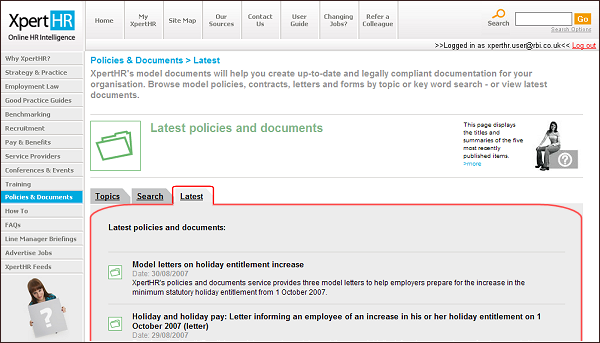
The policies and documents latest page displays the titles and summaries of the five most recently published policies and documents, with the most recent at the top.
Click a title to view the full policy or document. To return to the latest policies and documents page from a policy or document, press the "Back" button on your internet browser or the backspace key on your keyboard, or click one of the "Back" links at the top and bottom of the page.
Opening
and saving policies and
documents in Microsoft Word
XpertHR offers users the ability to open and
save model policies and documents in Microsoft Word. This facility is designed
to help customers make use of the material for internal purposes in their
organisations in line with XpertHR's terms and conditions.
On the document detail page just click the Word icon or the link entitled "Open in Microsoft Word" (see the illustration below). You will be offered the option of opening the item directly in Word or saving it.
You must have Microsoft Word installed on your computer for this facility to work. If you do not have Word installed, you can copy text from the web page and paste it into your local word-processing application.
Opening and saving policies and documents in Microsoft Word

The document will open by default in Word's "Web Layout" view which displays the text fully across the width of the page with no margins. Most users will want to switch to normal or print lay out to work with the document in Word. Do this by pulling down Word's "View" menu and selecting "Normal" or "Print Layout".
"Open in Word" bug: Please note, there is a known bug in Internet Explorer 6.X that may occasionally result in a message being displayed saying "This file cannot be found". If this happens, there are some workarounds:
- just try again - sometimes it works on the second attempt
- open Word then try again - sometimes it helps having Word opened beforehand
- try again using a different browser
XpertHR's How to service provides practical step-by-step advice on how to manage common situations faced in the workplace. It covers the whole life-cycle of the employment relationship - from how to recruit, how to pay and how to discipline to how to make redundancies or handle a resignation.
Open the How to section by clicking the grey "How To" button on the side navigation.
How to
organisation
XpertHR's How to service can be
accessed in three ways:
- by selecting a How to topic and then an individual item
- by entering your search requirements
- by browsing a list of the latest How to items added to XpertHR
Browsing How to by topic
The How to homepage displays a series of topic buttons, covering all the key topics of day-to-day interest for HR professionals - including recruitment, contracts, reward, maternity, discipline, working time, business transfers, equal opportunities, employees rights, trade unions, health and safety, and termination.
Above the topic buttons, there are four navigation tabs: "Topics", "Search", "Latest" and "Suggest". These tabs are always available from any How to page:
- the "Topics" tab returns you to the display of topics
- the "Search" tab opens the How to search page
- the "Latest" tab opens a page displaying the latest How to items added to XpertHR
- the "Suggest" tab opens a page where you can send your suggestion to the XpertHR editorial team
How to topics page

Click a How to topic button to open a new page showing the How to items available within that topic.
How to
item listing page

The How to topic that you have selected is shown under the "Now in:" heading towards the top of the screen, circled in red in the screen shot above. The How to items available within that topic are displayed in buttons below the navigation tabs, also circled in red in the screen shot above.
Click a How to item button to open a new page showing your chosen item. The "Now in:" heading will now show the How to topic and the item that you have selected, and the item button will be highlighted in blue.
Click the "Back to topics" link or the "Topic" tab to return to the original boxed display of How to topics.
How to items
Each How to detail page shows
step-by-step guidance. Click underlined words and phrases for more detailed
definitions and explanations, which come from the XpertHR employment law
reference manual and other sources of authoritative guidance. To return to a
How to detail page, press the "Back" button on your internet browser or the
backspace key on your keyboard, or click one of the "Back" links at the top and bottom of the page.
How to -
item detail page

At the end of each How to detail page, there is a box called "More XpertHR resources on this topic". This contains two types of links - links that will initiate searches for related journal articles and a link to related XpertHR model policies and documents.
How to -
detail page "more resources" link box

Links that initiate searches for related journal articles, displayed in the "More XpertHR resources on this topic" link box, will take you to a search results page listing additional relevant XpertHR resources on the topic.
To return to a How to detail page, press the "Back" button on your internet browser or the backspace key on your keyboard, or click one of the "Back" links at the top and bottom of the page.
The model policies and documents link opens a new pop-up window that lists model contract clauses, letters and policies that are relevant to your chosen How to question.
How to - policies
and documents pop-up link box
If you select a model policy or document from the list, it will open in the same pop-up window. You then have three options: print the document, go back to the list of documents or close the window and return to the How to article.
Searching How to
To search the entire collection XpertHR How to items, click the "Search" tab, which is displayed along with the "Topic", "Latest" and "Suggest" tabs above the topic or item buttons at the top of every How to page:
- enter your search word(s) or phrase(s) in the search box
- use upper or lower case - searching is not case sensitive …
- … but use capitals for Boolean operators such as AND, OR, NOT and NEAR
- omit punctuation marks
- use double "quote marks" to enclose a phrase
- click the orange "Search" button to view your results
You may use wildcards and Boolean operators. Please refer to the section of this user guide on Searching for further guidance.
Browsing the latest How to items
To browse the latest How to items, click the "Latest" tab, which is displayed along with the "Topics", "Search" and "Suggest" tabs above the topic or item buttons at the top of every How to page.
The How to latest page displays the 15 most recently published or updated items, with the most recent at the top. Click an item heading to view the full item.
Suggesting a new How to item
To suggest a new How to item to the XpertHR editorial team, click the "Suggest" tab, which is displayed along with the "Topics", "Search" and "Latest" tabs above the topic or item buttons at the top of every How to page.
XpertHR's How to service aims to provide practical step-by-step advice on all common situations faced by HR professionals in the workplace. We provide users with the opportunity to suggest additions to our growing collection of How to resources.
If you would like to suggest a new topic for our How to service, just fill in the box and click the "Send Suggestion" button. Our editors and experts are continually adding new How to items to the site, and we are keen to cover topics suggested by users of the service. We will notify you if a new How to item, based on your suggestion, is added to the service.
XpertHR's FAQ service aims to provide answers to frequently asked questions on all major aspects of employment. It also provides users with the opportunity to suggest additions to the collection of FAQs.
Open the FAQ service by clicking the grey "FAQs" button on the side navigation.
FAQs organisation
The contents of the FAQ service can be accessed
in three ways:
- by selecting an FAQ topic, a subtopic and then a question within that subtopic
- by entering your search requirements
- by browsing a list of the latest FAQs added to XpertHR
FAQ topics and subtopics
The FAQ home page displays a series of topic buttons.
Above the topic buttons, there are four navigation tabs: "Topics", "Search", "Latest" and "Suggest". These tabs are always available from any FAQ page:
- the "Topics" tab returns you to the display of topics
- the "Search" tab opens the FAQ search page
- the "Latest" tab opens a page displaying the latest FAQs added to XpertHR
- the "Suggest" tab opens a page where you can send your suggestion to the XpertHR editorial team
FAQs topics page
Click an FAQ topic button to open a new page showing the FAQ subtopics available within that topic.
FAQs subtopics page

The FAQ topic that you have selected is shown under the "Now in:" heading towards the top of the screen. The FAQ subtopics within that topic are displayed in buttons below the navigation tabs.
Click an FAQ subtopic button to open a new page showing your chosen subtopic. The "Now in:" heading will now show the FAQ topic and the subtopic that you have selected, and the subtopic button will be highlighted in blue. A list of relevant FAQs is displayed below the subtopic buttons.
Click the "Back to main topics" link or the "Topic" tab to return to the original boxed display of FAQ topics.
FAQs subtopic selected page

Click a question to display the answer.
Searching FAQs
To search the entire collection XpertHR FAQs,
click the "Search" tab, which is displayed along with the "Topic", "Latest" and
"Suggest" tabs above the topic or subtopic buttons at the top of every
FAQ page. You have a choice of entering your own search words or choosing a
popular search from the pull-down menu.
FAQs - search
On the FAQ search page:
- enter your search word(s) or phrase(s) in the search box
- use upper or lower case - the search is not case sensitive
- omit punctuation marks
- use double "quote marks" to enclose a phrase
- click the orange "Search" button to view your results
OR select a popular search from the pull-down menu
You may use wildcards and Boolean operators. Please refer to the section of this user guide on Searching for further guidance.
The FAQ search results page displays the questions that match your search terms in order of relevance, with the most relevant at the top. As in other searches on XpertHR, relevance is defined by the number of times your search word(s) or phrase(s) appear in the articles. Click a question to view the full question and answer.
Browsing the latest FAQs
To browse the latest FAQs, click the "Latest"
tab, which is displayed along with the "Topics", "Search" and "Suggest"
tabs above the topic buttons at the top of every FAQ page.
FAQs - latest page
The FAQs latest page displays the 15 most recently published or updated questions, with the most recent at the top. Click a question to view the full question and answer.
Suggest a new FAQ
To submit a new question to the XpertHR editorial
team, click the "Suggest" tab, which is displayed along with the
"Topics", "Search" and "Latest" tabs above the topic buttons at the top of every
FAQ page.
XpertHR's FAQ service aims to provide answers to frequently asked questions on all major aspects of employment. We also provide users with the opportunity to suggest additions to our collection of FAQs.
FAQs - suggest question page
If you would like to submit a question, fill in the box on the suggest question page. Our editors and experts are continually adding new FAQs to the site, and we are keen to cover topics suggested by users of the service. We will notify you if a new FAQ, based on your suggestion, is published.
Please note, this service is designed to allow users to suggest new questions to the editorial team. For same-day answers to your employment law questions, please use the XpertHR legal advice service instead. Please refer to the section of this user guide on legal advice for further guidance.
Our line manager service provides clear, simply written briefings on employment law and good practice specially designed for line managers.
Open the line manager briefings service by clicking the grey "Line Manager Briefings" button on the side navigation.
Line manager briefings page

Line manager
briefings organisation
The contents of the line
manager briefings service can be accessed in three ways:
- by selecting a link on the line manager briefings page
- by navigating to the XpertHR policies and documents service
- by entering your search requirements
The service providers
homepage
XpertHR's service providers section gives
access to a huge directory of HR product and services suppliers, produced in
association with personneltoday.com.
Open the service providers section by clicking the "Service Providers" button on the side navigation menu.
The service providers homepage
You can search the service providers directory using your own search words and/or by selecting a topic and a subtopic. After entering your words and/or selecting your topic, click the orange "Search" button to run your search.
The search results page will display details of suppliers that match your search words or topic selection. Click "Add to shortlist" to add a firm to one your supplier shortlists. For guidance on creating shortlists see the section of this user guide on My Shortlists.
By subscribing to XpertHR feeds, you can view the headlines of the latest XpertHR articles using your news reader software, an online feed reader or the live bookmarks facility in your internet browser. You can see new headlines and summaries as soon as they are published on XpertHR - without having to visit the site to do so. If you want to read the full item, simply click the link, log in and view the article.
A list of links for all the available page-based feeds is available on the XpertHR Feeds page, which you can open by clicking the "XpertHR Feeds" button on the side navigation menu.
You can also subscribe to individual feeds by clicking the orange feed icon ![]() , which appears in the tab bar in Internet Explorer 7 (circled in red in the screen shot below) and in the address bar in Mozilla Firefox. Please note that not all internet browsers support this functionality. If you are using Internet Explorer 6 or earlier, for example, you will not see the feed icon in the address bar.
, which appears in the tab bar in Internet Explorer 7 (circled in red in the screen shot below) and in the address bar in Mozilla Firefox. Please note that not all internet browsers support this functionality. If you are using Internet Explorer 6 or earlier, for example, you will not see the feed icon in the address bar.
Another way to subscribe to feeds on XpertHR is to select the "subscribe to a search feed" link at the top right-hand side of the search results page.
The orange feed icon in the tab bar - Internet Explorer 7
The XpertHR Feeds page

Clicking the "XpertHR Feeds" button opens the XpertHR Feeds page, illustrated in the screen shot below.

How to start using feeds
For further details about how to start using XpertHR feeds, see the guidance on using XpertHR feeds on the feeds page.
The site map provides an alternative method of navigating the XpertHR service. To open the site map, click the "Site Map" top navigation button, which is displayed on all main pages.
Alternatively, you can open the site map here.
To open the contact us page, click the "Contact Us" top navigation button, which is displayed on all main pages.
This page provides details of XpertHR customer support, sales and editorial contacts, along with a link to a customer feedback from.
XpertHR is published by Reed Business Information, in association with LexisNexis Butterworths and IRS.
REED BUSINESS INFORMATION LIMITED a company incorporated in England (Company Number 151537) whose registered office is at Quadrant House, The Quadrant, Sutton, Surrey SM2 5AS ("Reed Business").
XpertHR is a registered trademark of Reed Business Information Limited.
All applications to reproduce material which appears on XpertHR other than expressly permitted by the Terms and conditions of use should be directed to XpertHR, Quadrant House, The Quadrant, Sutton, Surrey, SM2 5AS.

